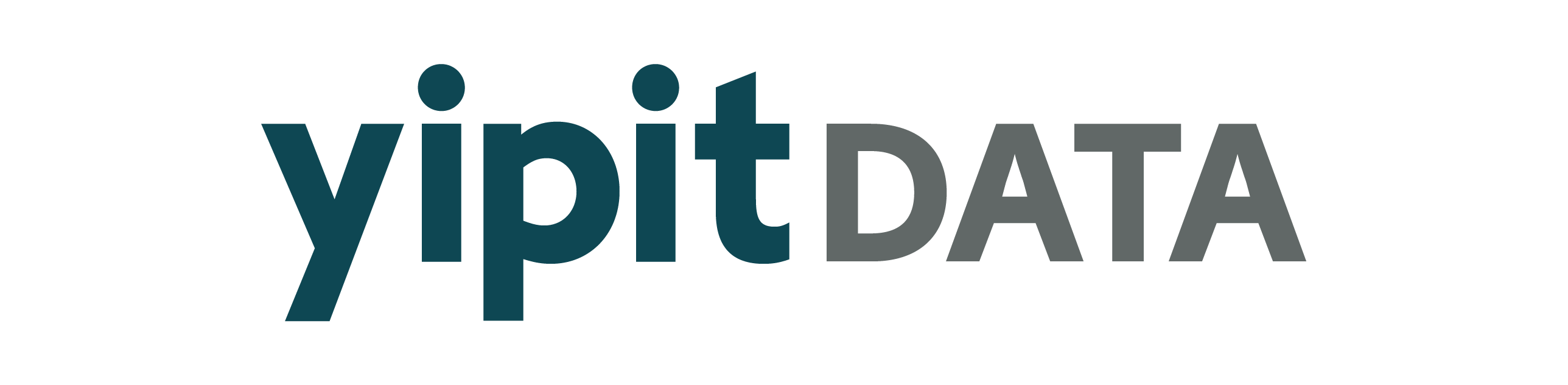dash module#
The dash module in the visualization_toolkit contains common abstractions to launch dash apps with best practices.
The functions can assist with generating queries, caching results, tracking user interactions and more.
Many components offered in the dash module are built with yipit-dash-mui-components.
Core Component Functions#
Functions that generate Dash components that are commonly needed in building data apps.
Core Dash Functions#
Functions that are generic utilities for working with Dash apps.
Core Databricks Functions#
Functions to handle connecting to Databricks to execute queries and other spark interactions.
Core Query Template Functions#
Functions to templatize queries via Jinja2. These can be useful to make query logic more dynamic in data apps.
Core Export Functions#
Functions to enable file downloads of data components, including charts and tables.
Core Analytics Functions#
Functions to track user activity within the dash app. These can augment dash components to track when elements are visible, clicked on, and more. Most of these actions are tracked on the browser through dash client-side callbacks.
Most of these functions will require enabling a user_store and visibility_store in addition to initializing a pendo client via pendo_initialize_callback.
Core Celery Functions#
Helper functions to integrate dash applications with celery. Commonly used in production deployments of dash.
Core System Monitoring Functions#
Helper functions to setup production monitoring of a dash app. These will be necesary for deployments in the Cloud.